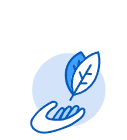
How to log in to Workday Learning
- Log in to Workday just as you would when entering time information
- Click the MENU button in the upper left corner of the screen
- Click Learning
How to access your transcript
- Click Learning from the MENU button
- Click the down arrow next to the Links option (if needed)
- Click My Transcript
There are 3 sections to the transcript: Not Started, In Progress, and Learning History.
- Not Started – If the Content Type for a course says Digital, that is an online course, and you should complete it. If it says Blended, that likely is an instructor-led course that you are scheduled to attend.
- In Progress – Any course listed here is likely to be an online course that you should complete.
- Learning History – This shows the courses that have been completed, with completion dates.
How to Enroll in a Sexual Harassment Prevention in the Workplace Webinar
- Log into Workday
- Search for "lrn: MDH sexual"
- Click on "MDH - Virtual Sexual Harassment"
- Review the available offerings and choose a date that works for you to enroll.
Steps to view Transcripts of Direct Reports
- Click Menu (upper left corner of screen)
- Scroll down to Team/My Team, and click
- Click the employee’s name
- Click Career, and then Learning
This will then show the 3 sections of their transcript:
a. Not Started – courses registered for or enroll in
b. In Progress – courses that have begun but are not completed
c. Learning History – listing of completed courses
Is there a course you’ve been assigned to complete?
Click the BELL on the top right of the screen. Learning tasks will be listed there.
on the top right of the screen. Learning tasks will be listed there.
For more information, visit the SPS Training page for Workday

